This article will teach you the easiest way to stream TIDAL and play MQA on DP5.
Step 1: Find "USB PortB Mode" in "System Settings" of DP5 and set it to "USB".

Then, connect DP5 and M400 via USB (or other DAC that can decode MQA)
If you want to use DP5 to decode MQA files. Then skip this step.

Next, install the "mconnect" app on your phone, ipad or other device. (The lite version is free, but there are ads)
Open "mconnect", select "play to" in the lower right corner, select SMSL DP5 in "UPnP Devices".
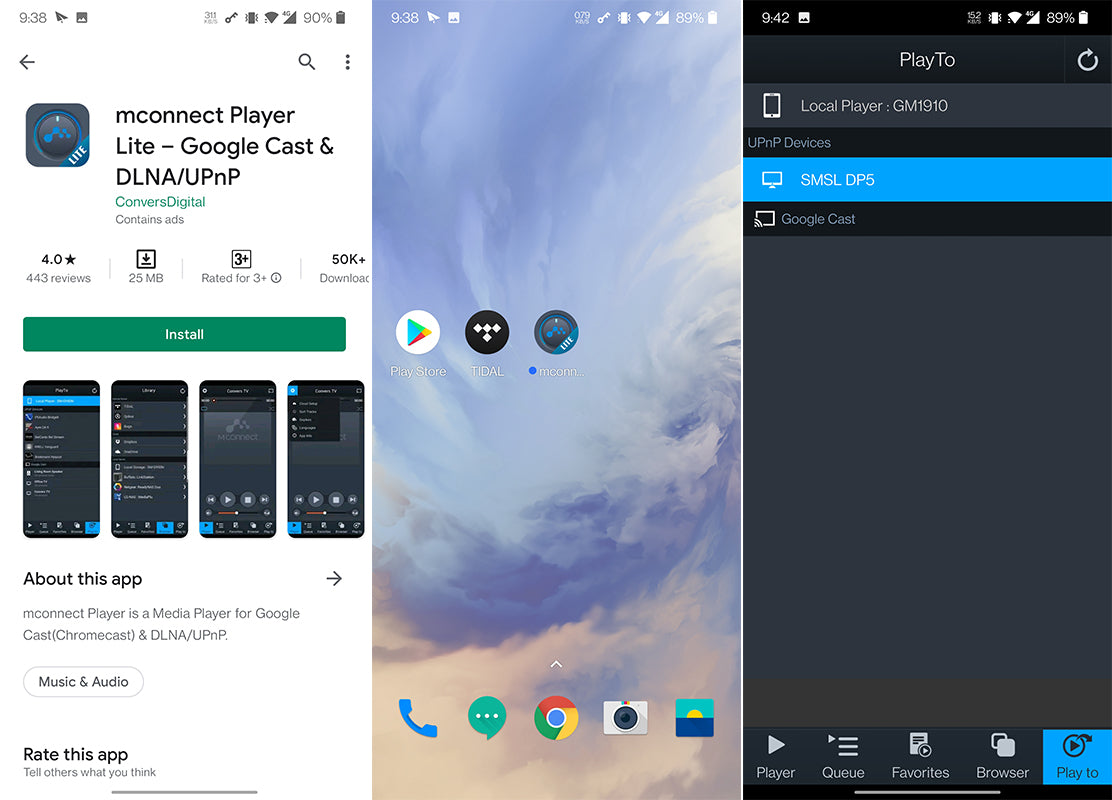
Next, click "Browser" at the bottom of the interface. Then click "TIDAL" to log in to your account. Then the TIDAL playback interface will appear.
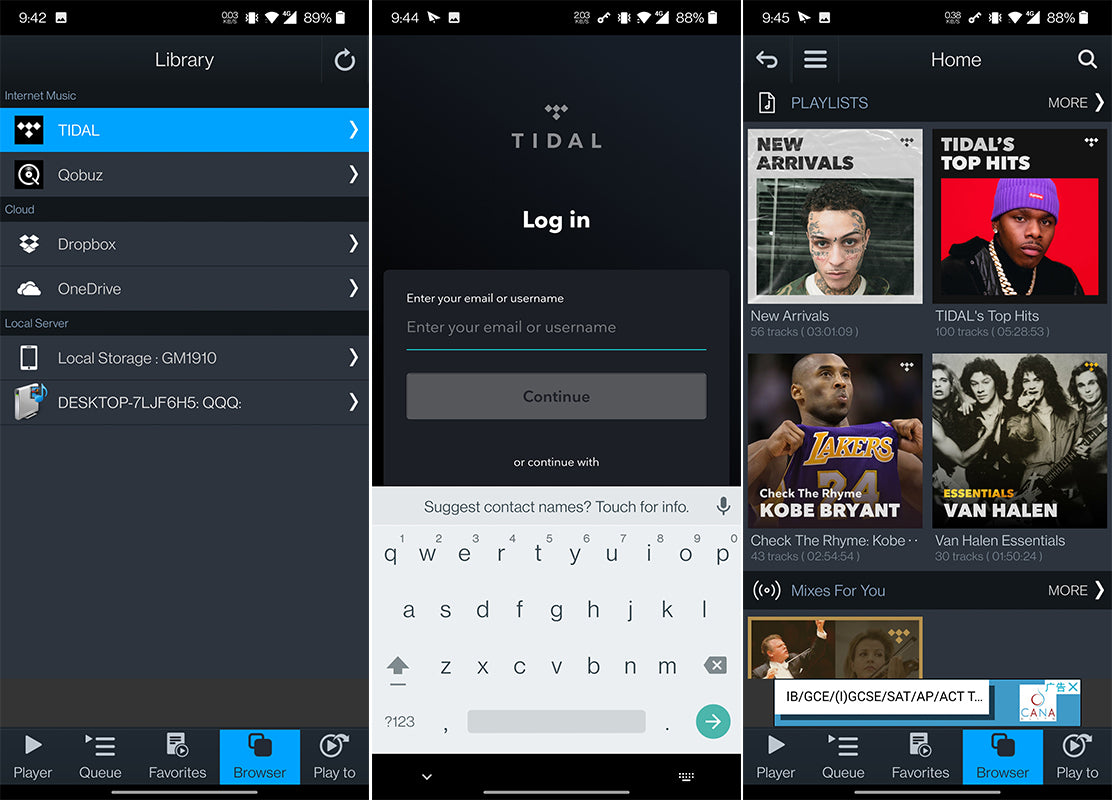
Make some changes to play MQA music. Click on the upper left corner of the TIDAL playback interface to open the menu, select the settings in the last line, and change both options of "Streaming Quality" to "Master"
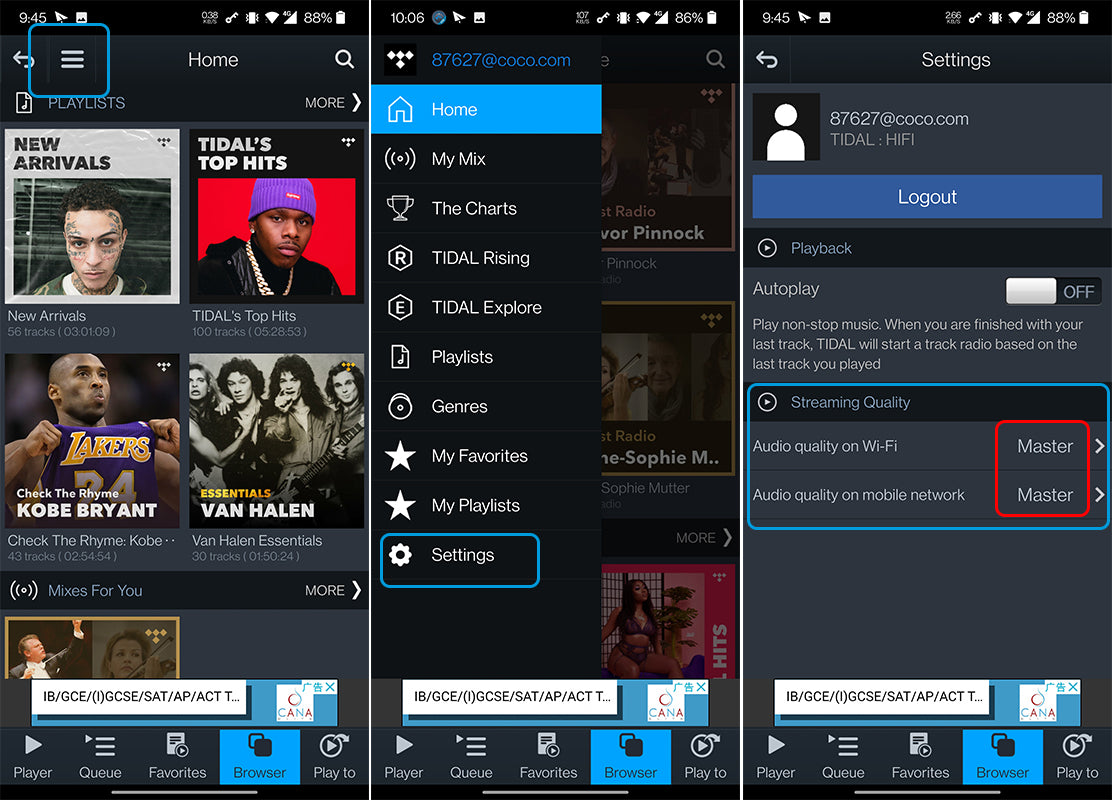
Return to the main interface of TIDAL, select the music you like and start playing.
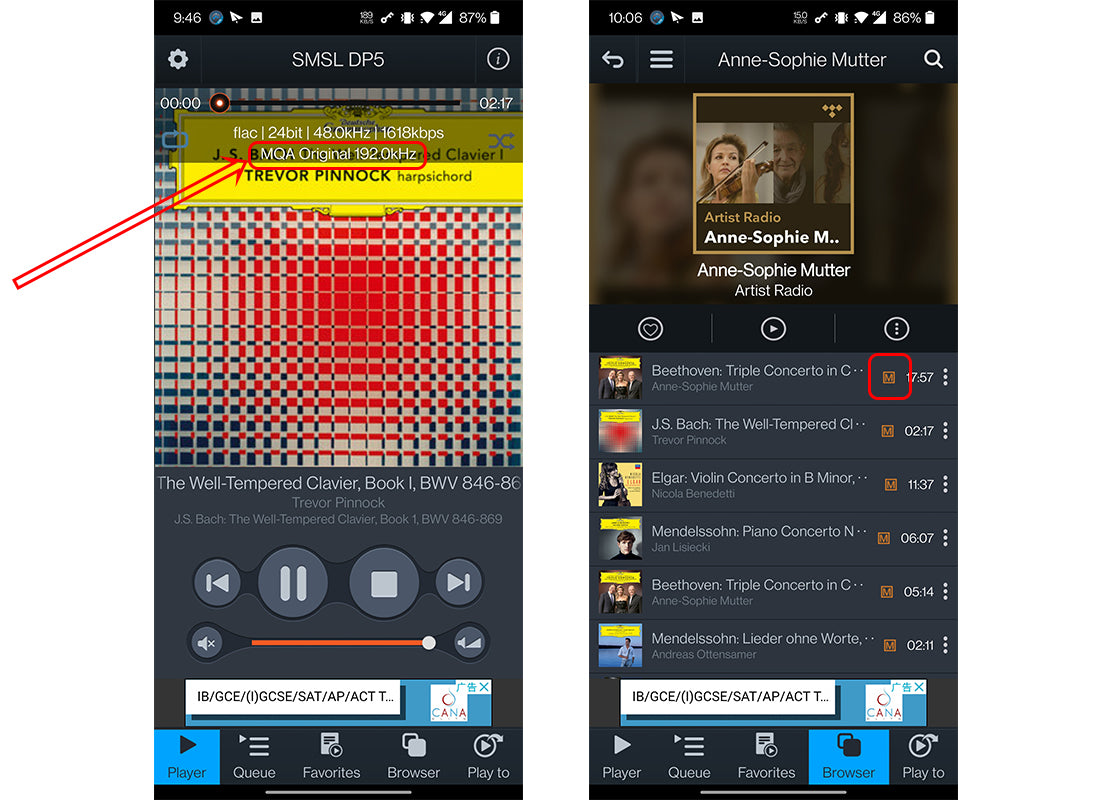
After starting to play, the MQA logo will appear on the main interface of M400.

The DP5 interface does not prompt that MQA is being decoded because our display code is set incorrectly. In fact, DP5 and M400 are fully decoding MQA files at the same time. We will fix this code issue in a while and release a new version of the firmware on the official website.
The display error has been fixed, please update the firmware to V1.5
